There are two ways you can update Arven WordPress theme. You can choose to update it via WordPress admin panel, which is what will be outlined in this article, or alternatively, you can update it via FTP. The method described on this article doesn’t requires you to download the theme files from ThemeForest.
Before starting the update, please check the general theme update information article to avoid potential problems.
Updating Arven with the Automatic Update Method #
Step 1 – Login to your WordPress admin panel.
Step 2 – Navigate to the Envato Market from the WordPress admin panel.
If this menu item is not visible, you must install the Envato Market plugin that comes with the theme. To installation Envato Market plugin, navigate to the Appearance > Install Plugins menu. You can install or active the plugin from this page.
Step 3 – Enter your Envato API from the ‘Token’ field. With the use of a secure OAuth token and the powerful Envato API the plugin can deliver a smooth item installation and update experience for WordPress customers.
API creation guide is available on this page.
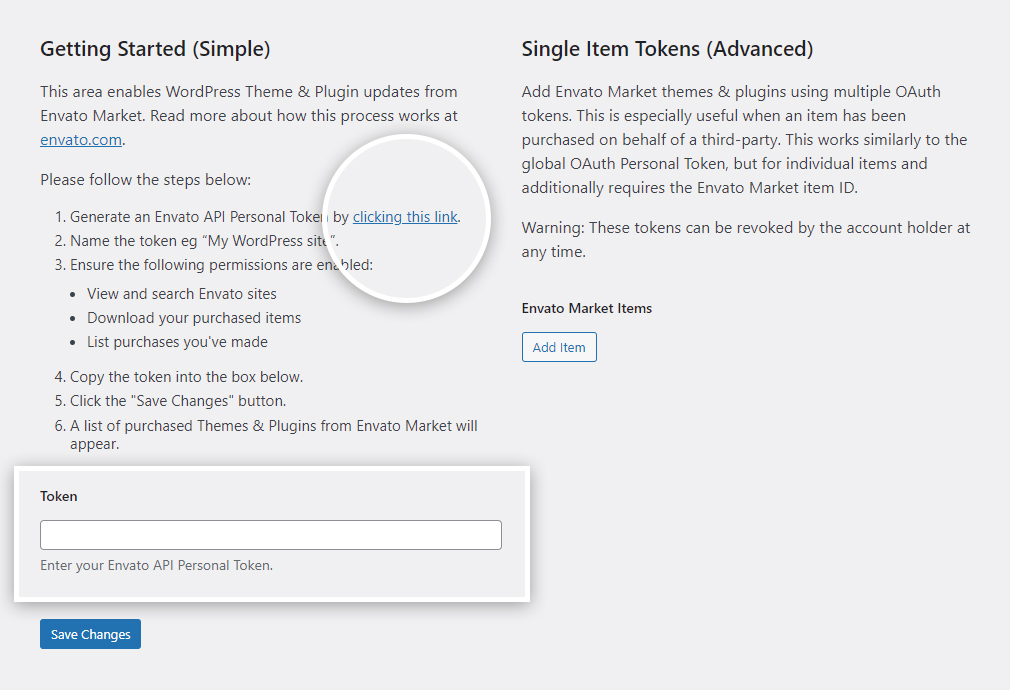
Step 4 – Click the ‘Save Changes’ button after the enter your API code.
Step 5 – Once the Envato API connection is made from the settings page, a list of all purchased WordPress themes and plugins will be made available. Now any purchased themes or plugins can be installed or updated directly within WordPress.
You can update your API code in the ‘Settings’ tab and read the documentation about this plugin in the ‘Help’ tab.
Step 6 – If Arven has an update, a ‘Update Available’ notification will show on the Arven item. Just click the ‘Update Available’ button and wait for the update to complete.
Your content such as pages, options, images and posts will not be lost or erased by doing this. However, any customizations to the theme’s core files, such as PHP files will be lost unless you’re using a child theme.
After once the Envato API connection is made, you can also update the themes from the Appearance > Themes page. It is optional.

Step 7 – Some plugins may need to be updated after updating Arven. You will see a notification about it in the admin panel.
If you don’t see this notification, go to the Plugins page to manually check for updates.

Updating Arven via WordPress Manually Method #
Step 1 – Login to your WordPress admin panel.
Step 2 – Navigate to the Appearance > Themes from the WordPress admin panel.
Step 3 – You need to deactivate your current Arven theme. To deactivate, simply switch to a different theme. For example, the default Twenty Twenty-Two theme.
Step 4 – After deactivating, hover over the theme thumbnail then click the ‘Theme Details’. In the bottom right corner of the window, click the ‘Delete’ button.
Your content such as pages, options, images and posts will not be lost or erased by doing this. However, any customizations to the theme’s core files, such as PHP files will be lost unless you’re using a child theme.
Step 5 – Click on the ‘Add New’ button at the top of page.
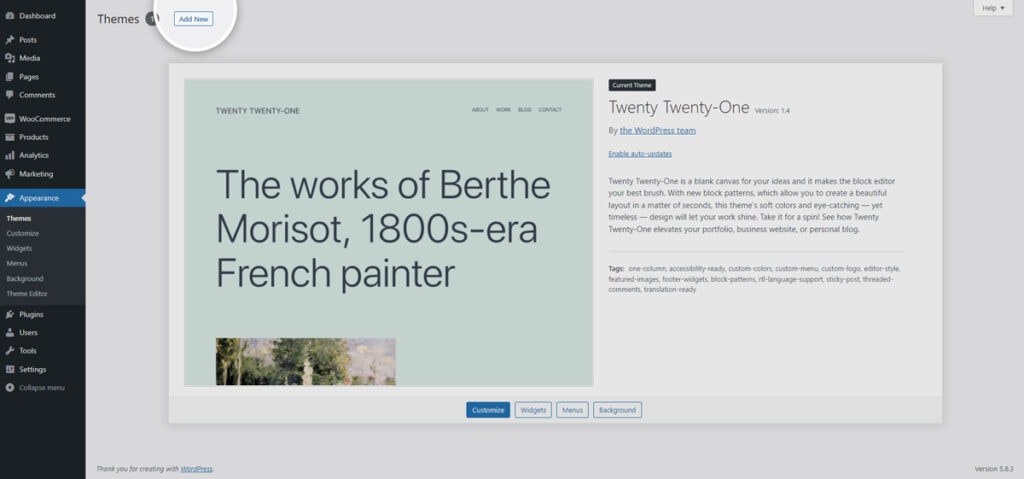
Step 6 – Click on the ‘Upload Theme’ button at the top of page.
Step 7 – Click on the ‘Choose File’ button.
Step 8 – Find the theme files you have just downloaded from ThemeForest. If you have downloaded ‘Installable WordPress File Only’, then you do not need to unzip the file. Just choose this .ZIP file.
If you have downloaded ‘All Files & Documentation’, you have to unzip this file. Therein you will see a Main Theme folder. Open this folder and choose arven.zip file.

Step 9 – Click on the ‘Install Now’ button and wait for the theme installation to complete.
Step 10 – Finally, click on the ‘Active’ button.
If the demo import wizard page will open after activating the theme, you can close this page and return to the dashboard.
Step 11 – Some plugins may need to be updated after updating Arven. You will see a notification about it in the admin panel.
If you don’t see this notification, go to the Plugins page to manually check for updates.




